The User Preferences window provides a centralised area for configuring user-specific settings in Hysopt that are applicable over models. The user preference settings can be opened using ![]()
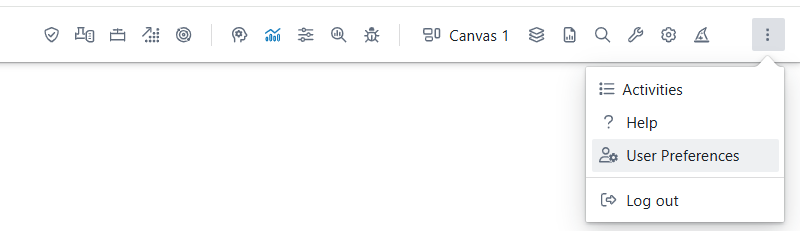
This guide explains each functionality available in the user preference panel.
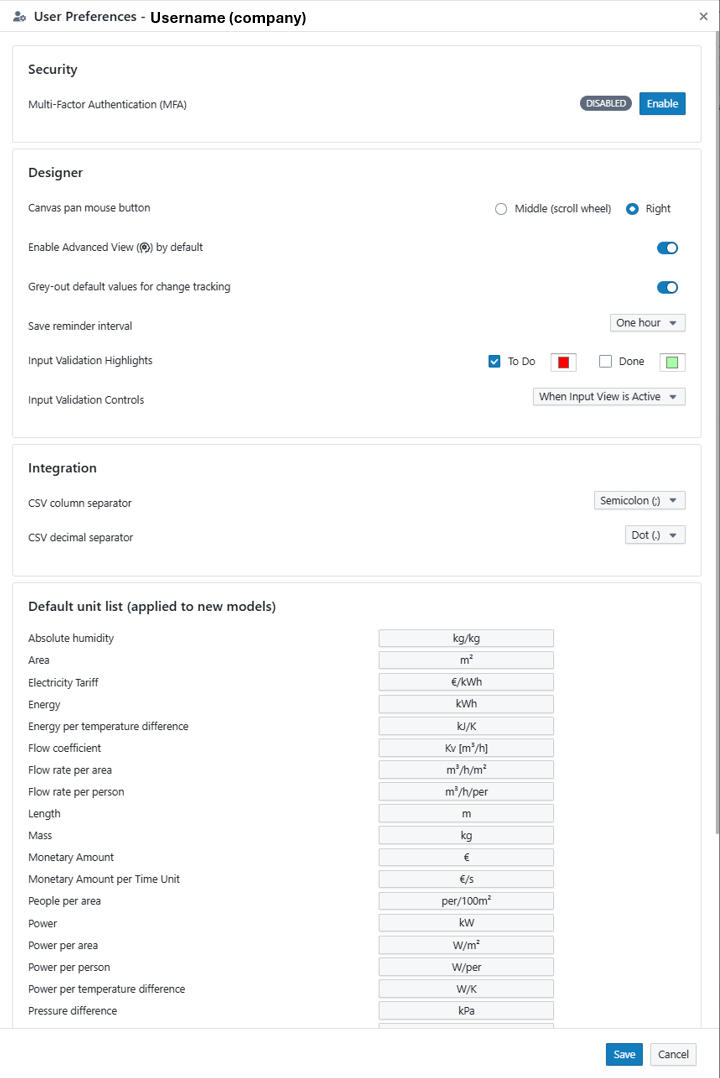
Security
-
Multi-Factor Authentication (MFA): Enhances account security by requiring an additional verification step when logging in. MFA can be enabled or disabled by clicking the "Enable" button. If enabled, users will need a secondary method (like a mobile app) to verify their identity.
Designer
The Designer section allows users to customize settings that influence the design environment and parameter visibility.
-
Canvas Pan Mouse Button: Allows users to choose which mouse button (either Middle (scroll wheel) or Right) will control the panning feature in the design canvas, improving flexibility based on user preferences.
-
Enable Simulation Mode by Default: This toggle enables or disables Simulation Mode as the default setting when opening a model. When activated, Simulation Mode will dipsplay parameters that are only relevant for simulation-purposes. Typically de-activated when the user is more interested in the design capabilities of Hysopt over the simulation capabilities.
-
Enable Advanced View by Default: This toggle controls whether the Advanced View Toggle is active by default. The Advanced View includes more complex parameters, primarly relevant for HVAC expert and users with great eye for detail. Disabling this view by default creates a focused interface, hiding non-essential parameters for users who prefer a cleaner layout.
-
Grey-out Default Values for Change Tracking: This toggle activates the Change Tracking functionality. When enabled, parameters that retain their default values appear in grey, indicating they haven’t been modified. Once a value is changed, the font color switches to black, providing a clear indication of customized parameters. Users who prefer a consistent black font can disable this functionality, so all parameter fonts appear black regardless of modification status.
-
Save Reminder Interval: The save reminder interval is a dropdown that allows you to customise the settings of the save reminder functionality. If you want to completely de-activate the save reminder pop-ups, that is also posisble via this setting.
-
Input Validation Highlights: This setting allows you to choose the base circuit highlighting on the canvas with the input view activated. You can enable or disable the highlighting of each category using the checkbox and choose the colour of the highlighting for the non-validated (To Do) and Validated (Done) Base circuits
-
Input Validation Controls: This dropdown allows you to control when the validation status icons are shown. When Input View is Active means that the validation icons are only shown when Input View is explicitly activated. Always On means that the validation icons are shown at all times, even when the input view is not activated
Integration
The integration section contains user preference settings relevant when using Hysopt in combination with third-party software.
-
CSV Column Separator: The CSV file format can be configured with a semicolon (;) or comma (,) as column separator. Depending on the region settings of your computer, spreadsheet software (Microsoft Excel, Google Sheet, …) expects CSV files with a specific column separator for correct interpretation of the data. The CSV Column Separator setting allows you to allign the column separator expected by Hysopt with the column separator expected by third-party software on your computer.
-
CSV Decimal Separator: The CSV file format can be configured with a dot (.) or comma (,) as decimal separator. Depending on the region settings of your computer, spreadsheet software (Microsoft Excel, Google Sheet, …) expects CSV files with the configured decimal separator for correct interpretation of the data. The CSV Decimal Separator setting allows you to allign the decimal separator expected by Hysopt with the decimal separator expected by third-party software on your computer.
Default Unit List When Creating a New Model
This section allows users to specify default units for various parameters in any newly created model. These default units apply to all new models by presetting the model settings unit list. In any case, the units can still be modified for each model separately using the model settings.
Users can adjust units within a model as needed in the model settings, but the initial defaults list under user preferences streamline the setup and ensure consistency across different models.
Units used in Hysopt are always defined by each model's specific model settings. The unit list in User Preferences simply provides default units to initialise these model settings, allowing you to start new models with the units you commonly use.
Changes made to the unit list in User Preferences do not update unit settings in existing models in real time; they only apply to models created after the preferences are updated.
