Introduction
This page gives an overview on how to correctly apply units in the Hysopt environment.
Hysopt supports SI units, as well as imperial units.
Model settings
Under model settings ![]()
If you would notice that a unit is missing in the list, please contact hysopt@support.com
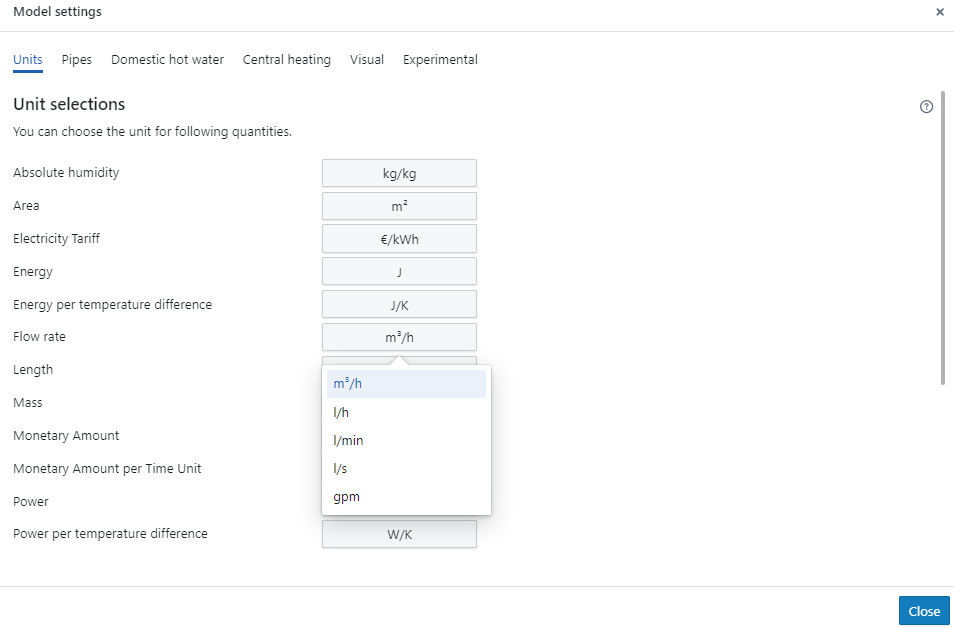
Control library
In order to maintain identical simulation results while being able to easily swap units, Hysopt works with static base units on the background of its calculations. This means that controller outputs at sensors provide values in a certain unit, as well as that several setpoint values are expected in a specific unit.
Control outputs at sensors provide values in a specific unit pre-determined by Hysopt, regardless of the current model settings. Correspondingly, setpoint values (control inputs) are expected in a specific unit pre-determined by Hysopt, regardless of the current model settings. The expected unit is always shown in the hover message of the control connector.
As a user, you must ensure to provide control values in the unit that Hysopt expects using the Unit Conversion Base circuit for all physical variables or using temperature-based blocks for temperature units.
At controller output nodes (e.g. sensors), the unit in which the measurement happens is displayed in the hover message as shown in the example below for the supply temperature. Correspondingly, controller input nodes (e.g. boiler setpoint temperature) that require a specific unit also display the expected unit in the hover message. When no unit is directly shown (e.g. at PI controllers), the user must ensure that the setpoint value and the process value are provided in the same base unit.
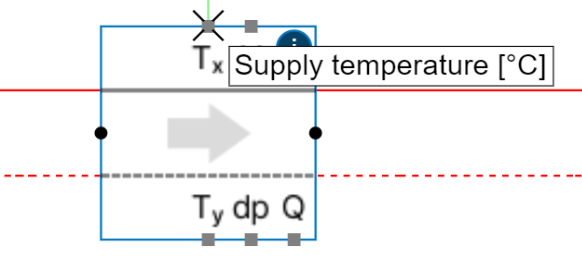
To allow users to easily work in other units within the control library, Hysopt provides two unit conversions.
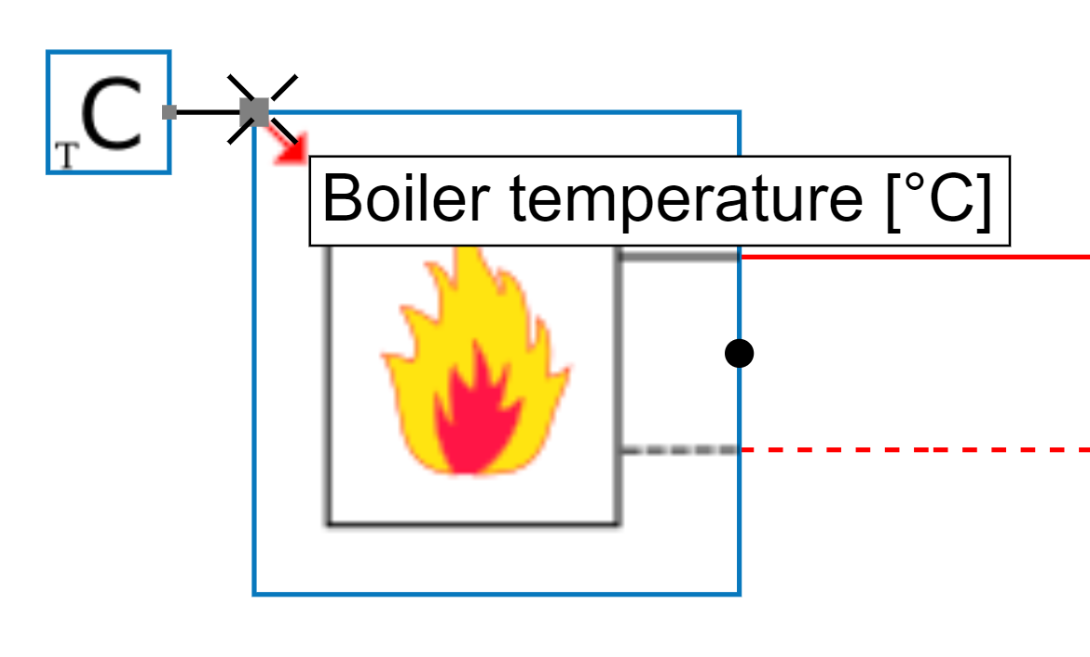
1) Use temperature-based generator blocks
The Hysopt control library provides the user with several control blocks that are temperature unit-based. You can thus easily fill in your temperature setpoint value in °F as shown in the left-ribbon bar on the figure below.
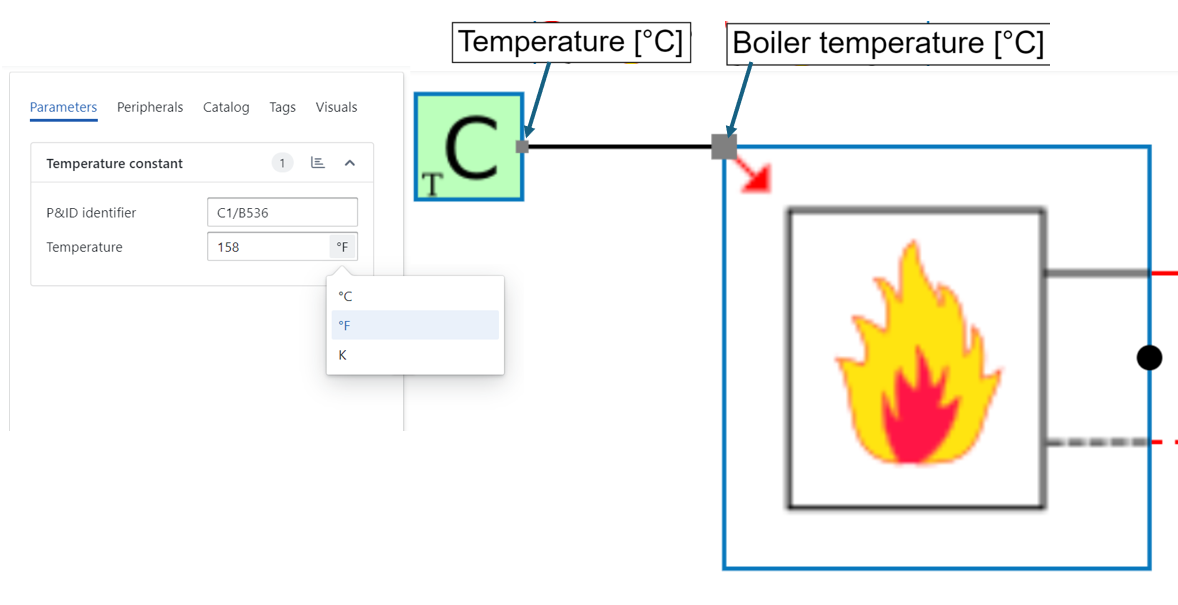
The hover message at the output of the temperature-based block will display the unit in which Hysopt transfers your setpoint value on the background. The hover message reads “Temperature [°C]”, indicating that the setpoint value of 158°F is automatically translated to °C by Hysopt. The setpoint value of the user is now in Hysopt’s base units, meaning that all calculations will use the correct setpoint value in all situations.
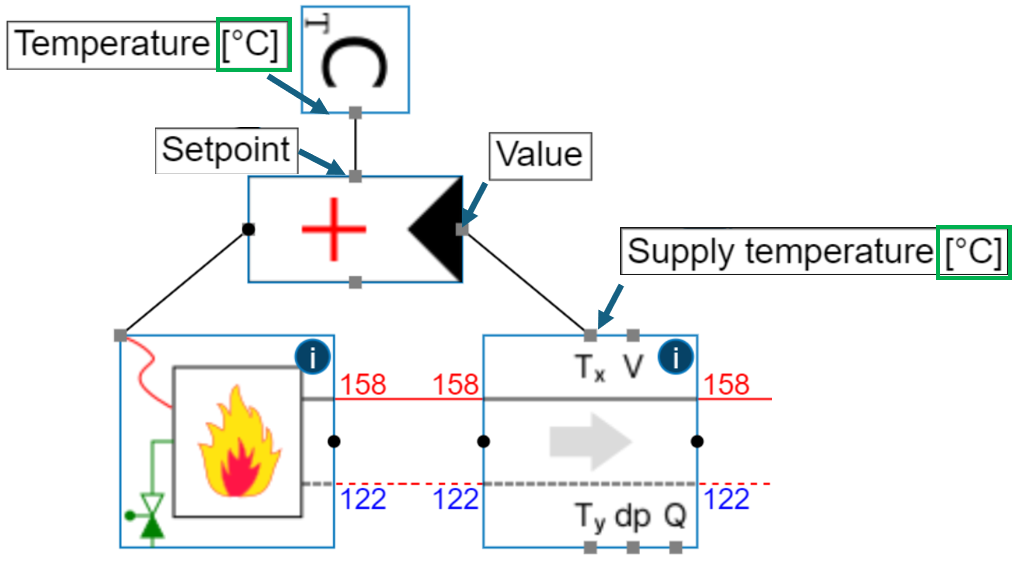
2) Application of unit conversion base circuit
Alternatively, you can use the unit conversion base circuit to easily transform any unit to the Hysopt base units. This gives you the possibility to submit a setpoint value in your preferred unit, whereas the unit conversion block ensures that the correct value is used during calculations.
Tutorial: Temperature setpoint in °F
In this example, we will demonstrate how to use the Unit Conversion Block to convert a temperature setpoint from °F to °C.
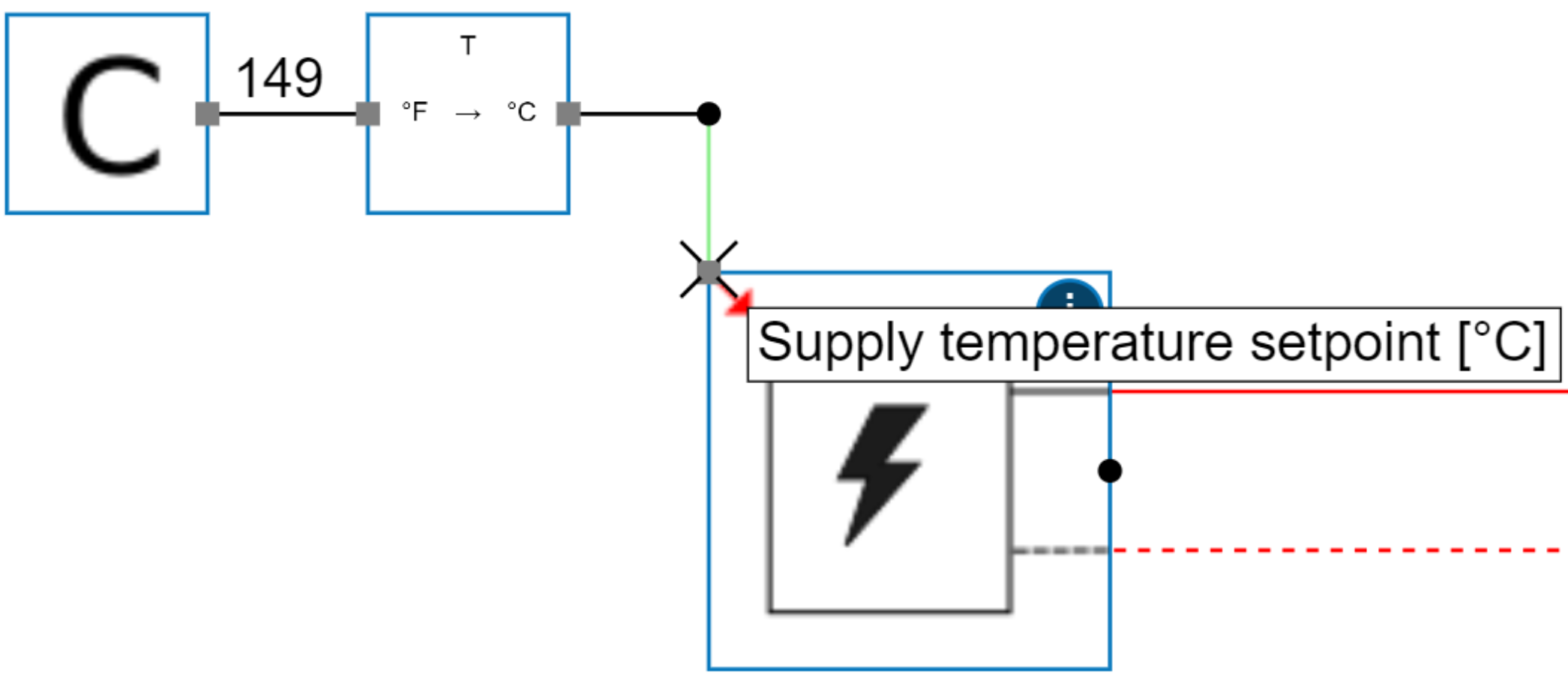
-
Quantity Selection: Choose 'Temperature' as the quantity.
-
Input Unit: Select '°F' (Fahrenheit) as the input unit.
-
Output Unit: Select '°C' (Celsius) as the output unit.
-
Apply Conversion: Click 'Save' to confirm the unit conversion settings.
-
Connect Temperature Setpoint at input: Enter a constant setpoint in °F (e.g., 149).
-
Automatic Conversion: The Unit Conversion Block will automatically convert this to °C (e.g., 65°C).
-
Connect to Control Input: The converted setpoint (65°C) is then connected to the supply temperature setpoint control input, which is expected in °C as denoted by the hover message.
This example demonstrates how to handle temperature setpoints, but the same process can be applied to other quantities like flow rate, pressure, etc., by selecting the appropriate units and quantities in the Unit Conversion Block. Besides, control inputs that expect a specific unit will always mention the expect unit in the hover message.
