What is the CSV format used by Hysopt ?
The Hysopt software allows to update various configuration values using CSV files. The CSV format is a fairly relax specification to represent tabular data in a simple text format. Often, CSV files will be formatted differently according to the regional settings of the system.
Hysopt uses a FIXED format :
-
UTF-8 File Encoding
-
,(comma) or;(semicolon) as field separator → configurable in the user settings -
, (comma)or.(dot) as the decimal separator → configurable in the user settings -
No quotes around values
-
No support for thousand seperators (like ‘.' or 'space’)
Example snippet:
evaporatorTemperature;condenserTemperature;modulation;cop
-15;25;0.3;2.84491071428571
-15;30;0.3;2.624375
-15;35;0.3;2.44121822033898
-15;40;0.3;2.2866796875
-15;45;0.3;2.15453804347826
Configure CSV formatting (for import and export) in the user settings
You can configure the CSV settings within the user preferences
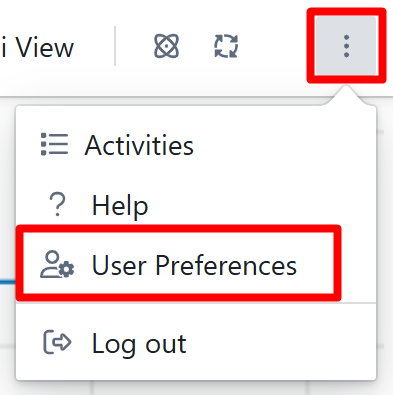
Make the separators match your your regional settings, or configure to your needs.
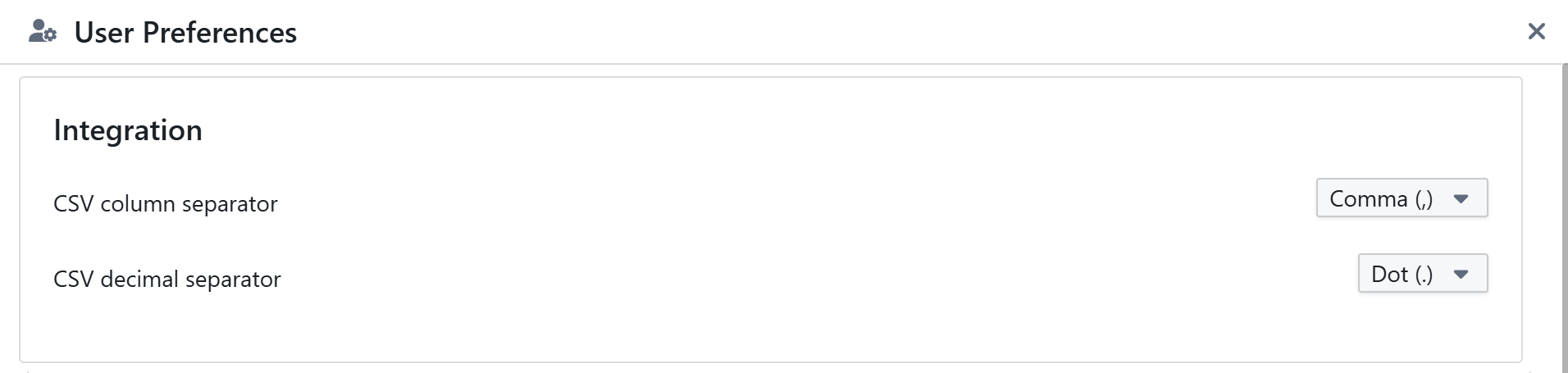
If you don’t adapt the CSV settings to your your regional settings, you might experience issues. Excel will typically natively open CSV files. Depending on your regional settings this will lead to incorrect representation. Similarly if you save an Excel sheet as CSV, it may not match our required format.
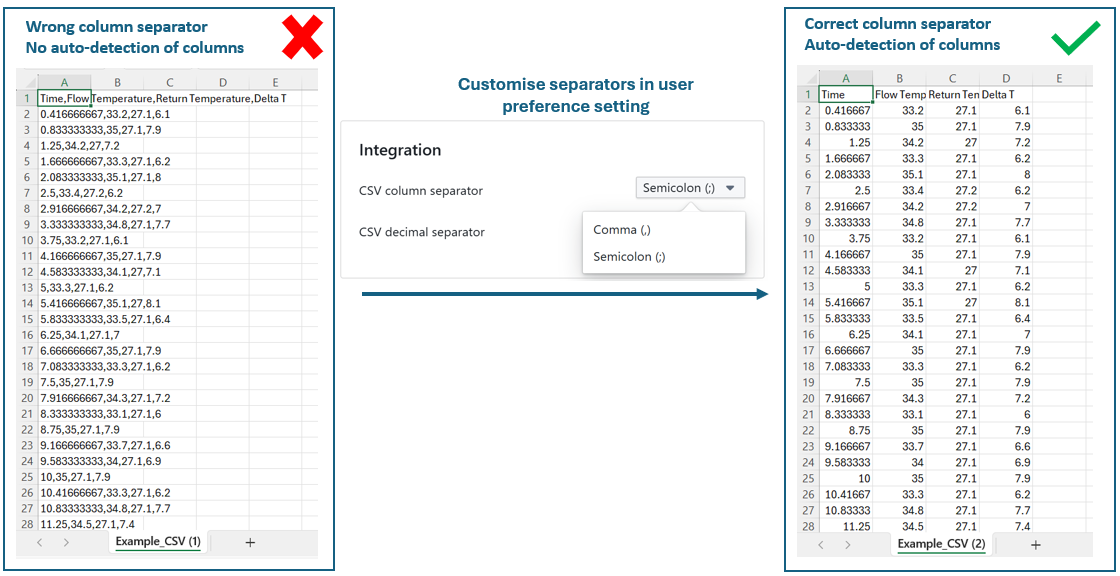
How can I enable MFA (Multi Factor Authentication)
Go to the user settings

and activate MFA

Follow the instructions on the screen.
You’ll need an authenticator application like :
-
Google Authenticator
IOS : https://apps.apple.com/nl/app/google-authenticator/id388497605
Android : https://play.google.com/store/apps/details?id=com.google.android.apps.authenticator2&hl=nl&gl=US -
Microsoft Authenticator
IOS : https://go.microsoft.com/fwlink/p/?LinkID=2168643&clcid=0x413&culture=nl-nl&country=NL
Android : https://go.microsoft.com/fwlink/p/?LinkID=2168850&clcid=0x413&culture=nl-nl&country=NL
How can I modify pressure profiles for pipes during pipe selection?
See Select pipes
How can I change the mouse button used to pan the canvas?
Go to the user settings to change the mouse behavior :
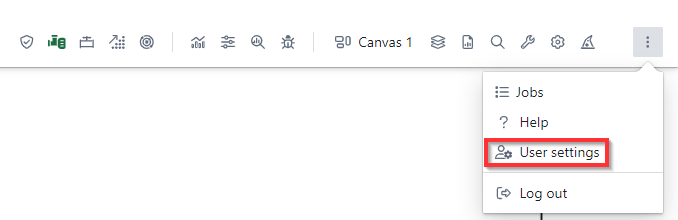
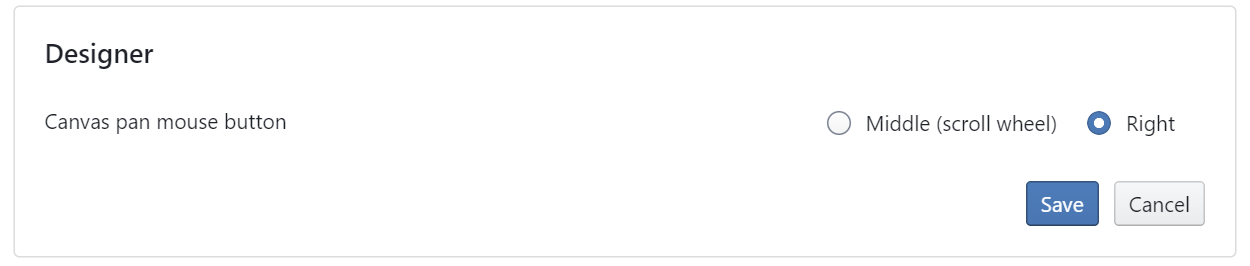
How can I track and analyse the history of changes within a model?
In the load/save window, click the 'history' icon next to the model you want to investigate.
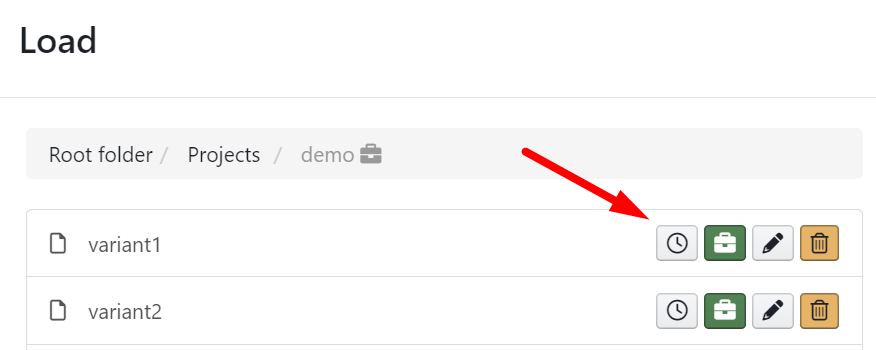
In the history window, you can investigate who made changes to your model. You can also select two version of your model that you want to compare to see the differences.
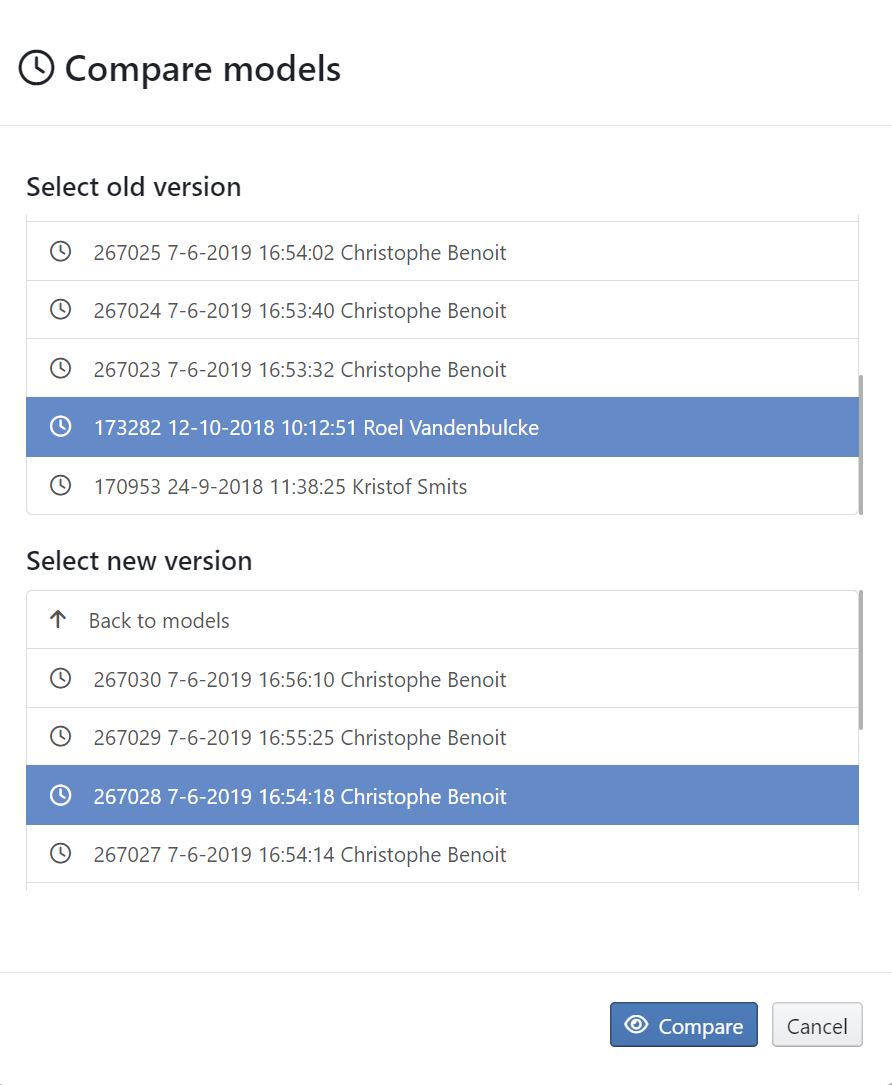
By clicking on the compare button, you download an excel file with an overview of all the changes between the two versions. Example :

The simulation of my model crashes or is very slow, what do I have to do?
-
Verify if you see error messages during design computations. If so, fix them before doing the simulation.
-
Verify the error messages and see if you can change your model based on the error message and its suggestions
-
If you have a parallel production base circuit, make sure the volume flows cannot become negative in one of the two production parts (by adding the necessary control logic or non-return valve) (HYS-3800)
-
If you use ILS components, please verify the following page: Imposed Load Simulation (ILS) error codes and common mistakes
-
If your model has a pump with a 'proportional head' mode, please check if you can simulate the 'constant speed' of the 'constant head' mode
-
If you have a PI controller directly controlling a pump, try to switch to a PI controller controlling a valve (HYS-3538)
-
In some rare cases, it helps to disable the nonreturn valves (OPT-1814)
-
In some rare cases, it helps to add pipe length (OPT-1996)
-
If your model contains PICVs (Pressure Independent Control Valve) or DPCVs, please try the following :
-
Set "enable P-Control simplification" of the DPCV to false
if you have locked the primary design pressure, you might need to tune the proportional band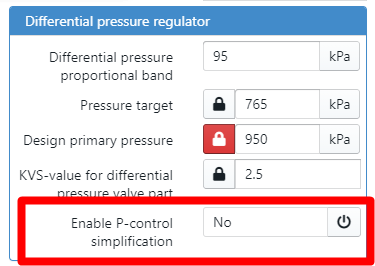
-
change the valve type of the control valve behind the DPCV from equiprocentual to linear
-
add randomness on the setpoint profiles of the rooms
-
enable the 'smoothen DPCV lift curve' parameter -
raise the SVO value to 100 (smoothens the lift curve)) of the control valve behind the DPCV
-
<not advised> In the 'setting overrides', go to the 'Expert Settings' tab and higher the Iteration target
-
-
Please contact Hysopt ( support@hysopt.com )
My browser ran out of memory, I get the message “Aw Snap! Chrome ran out of memory“. What do I need to do?
First, walk through the troubleshooting list on following webpage : https://techcult.com/how-to-fix-chrome-ran-out-of-memory/
If you tried every step and you still encounter memory issues, please contact Hysopt ( support@hysopt.com )
Why does exporting to PDF sometimes yield a poor-quality print for larger models?
The current "Export to PDF" feature yields a bitmap image, which by its nature is limited in terms of image resolution. This style of exporting differs from vectorial formats one would typically see when working in CAD environments. The main parameter in determining optimal readability is the "DPI"-setting (dots per inch). We support settings from 75 up to 300 DPI. Combining this with the correct page size selection should yield a perfect export.
To verify the source of potential quality problems when printing, we suggest first ensuring the PDF export itself is readable when zoomed in.
Some Hysopt users import the Export PDF into a different application to do post-processing (markup, branding, adding metadata). We have noticed that it is typically in this step where there is a loss of resolution/quality. We, therefore, urge our users to contact the vendors of those applications for support in dealing with large bitmap images, such as the Hysopt exports.
What are the folders "Projects", "Sandbox", "Templates", and "Legacy Files"?
See the documentation here: Folder structure and project identification
My folder structure is “messed up“, and therefor the load/save dialog of Hysopt does not seem to work correctly anymore
Disable automatic translations in Google Chrome, see http://assessmenttestingsupport.bbsupport.happyfox.com/kb/article/1552-disabling-google-chrome-automatic-translation-feature/
